Rave Panic Button Tutorials
Setting up your Staff Assist PIN
If you are an “Admin” Campus Contact, you can send Custom Staff Assist messages. Custom messages allow Admins to communicate a unique need, follow up on earlier Staff Assist messages, or even contribute to information disseminated during a Rave Panic Button Incident that involved 9-1-1 (e.g. “All Clear”, “False Alarm”, “Ambulance has arrived at North entrance”).
You need a Staff Assist PIN to send a Custom Staff Assist message. Upon installation, Rave Panic Button prompts “Admin” Campus Contacts to select a Staff Assist PIN through a message in your Inbox. Click the message to select your PIN.
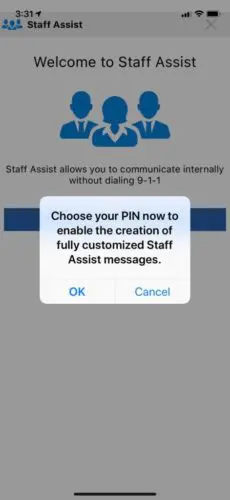
If you forget your Staff Assist PIN, please ask your Rave Panic Button account administrator to reset it for you. When they do, you will be able to select a new one. Rave Panic Button administrators can find further instructions on Admin configuration and custom Staff Assist messages can be found in the Help section of your facility profile.
USER RESOURCES
For current users of the Rave Panic Button mobile app, here are some helpful articles to get you started.
© 2022 Rave Mobile Safety. All Rights Reserved. Privacy Policy | Terms of Use